Tech Tip: Check Your System Date Range
Tech Tip: Check Your System Date Range
As we celebrate the start of the new year, there is a housekeeping task our Support team recommends you perform in your RTA Fleet Management Software system.
Have you been getting the following message in your system since the start of 2021?
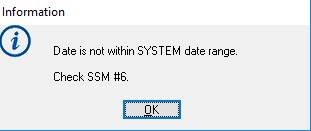
This means you need to change the date range in the software. Fortunately, there are ways to update this information to stop the message from appearing.
To access the date range information, go to the drop-down menu and go to System > Setup System Switches > Main System Parameters.
Once you are there, enter your Level 3 password and go to Switch #6. When entering the date range, make sure you push it out far enough so the warning doesn’t continue to pop up and bother you.
Our Support team recommends that you complete this task at the end or beginning of each year.
If you need assistance in making this change or have questions, please reach out to our Support team.
